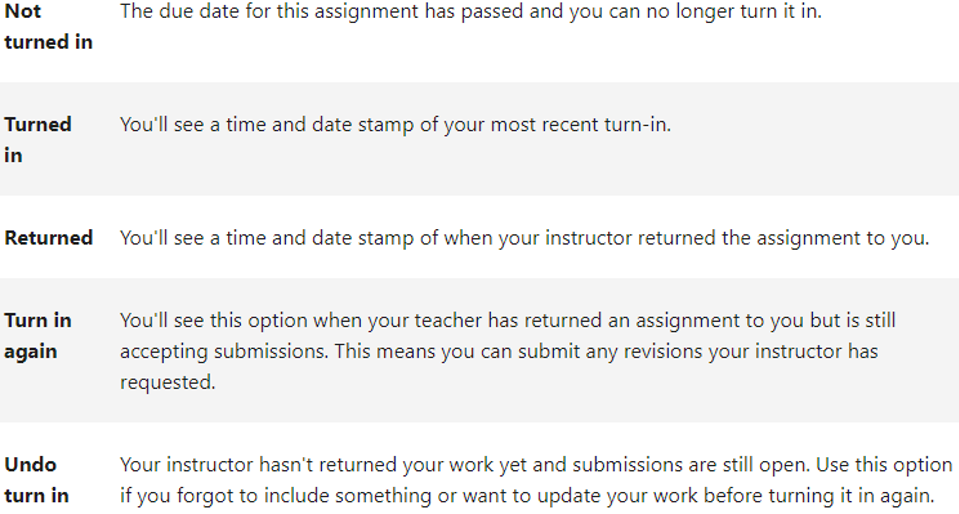Microsoft Teams
How to log in
Teams is available to all Students' at St Pancras Catholic Primary School
1. Visit - teams.microsoft.com
2. Sign in using your OLOW Account. The format of your email is username@olow.org.uk
Find your Teams
You will have automatically been added into class teams for all your subjects. Click on the one you want to complete assignments for. There is also an assignments option which will show you all assignments which are due
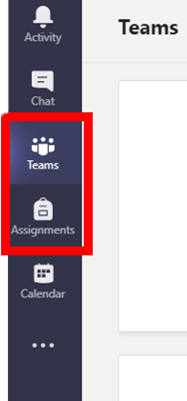
Viewing assignments (your lessons to complete)
Your teacher will create an assignment
Assignments can either be viewed on the ‘Posts’ news feed of a team, or accessed from the ‘Assignments’ tab within a team
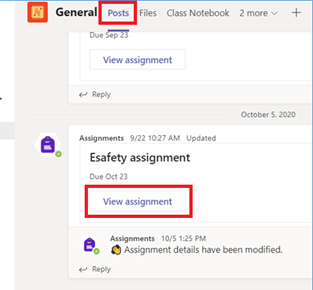
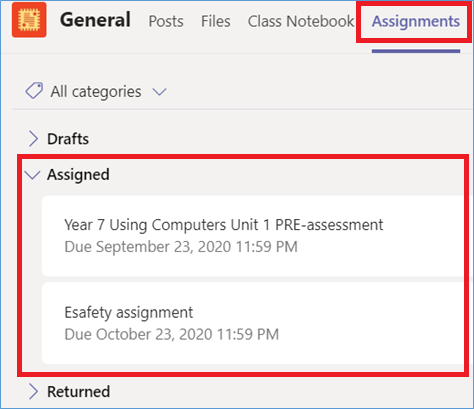
Doing your work
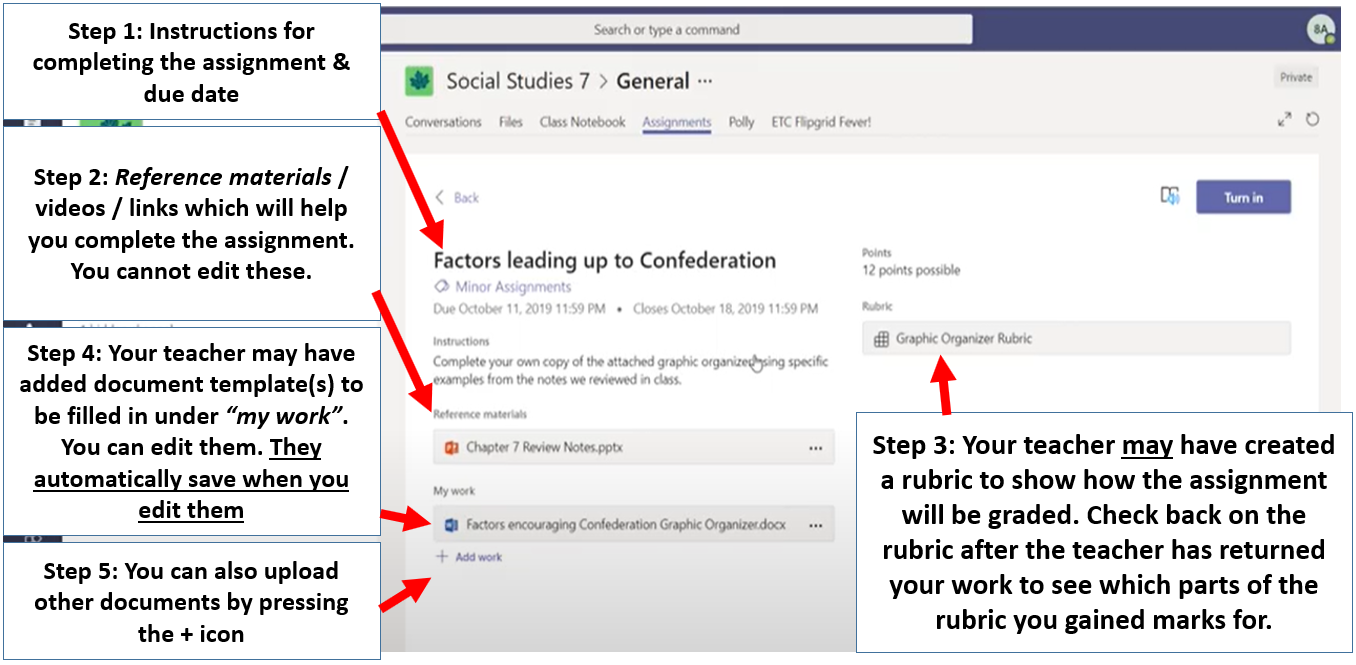
What is a rubric?
- A rubric can be used as a ‘grid’ of criteria of what to include in your work to reach different grades.
- Your teacher may have attached a rubric to your assignment to help you know what you need to include
- You can click on it to view it and can also see which parts of the rubric you have achieved once the teacher has returned your work
Using the file system
Sometimes your teacher may ask you to find something in the ‘files’ section of your team. Your teacher may have placed everything that the class is meant to access in the “Class Materials” folder.
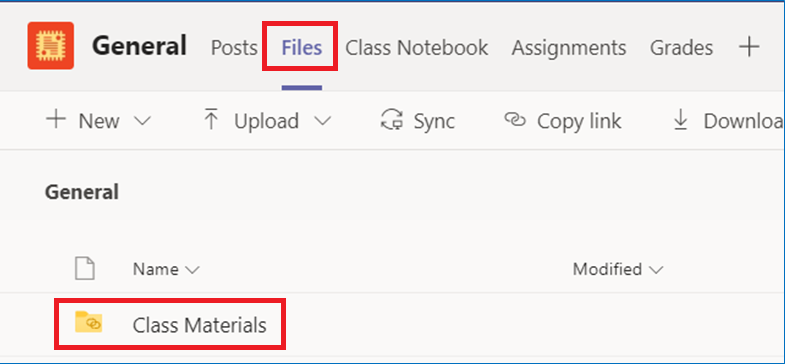
Turning (handing) in your work
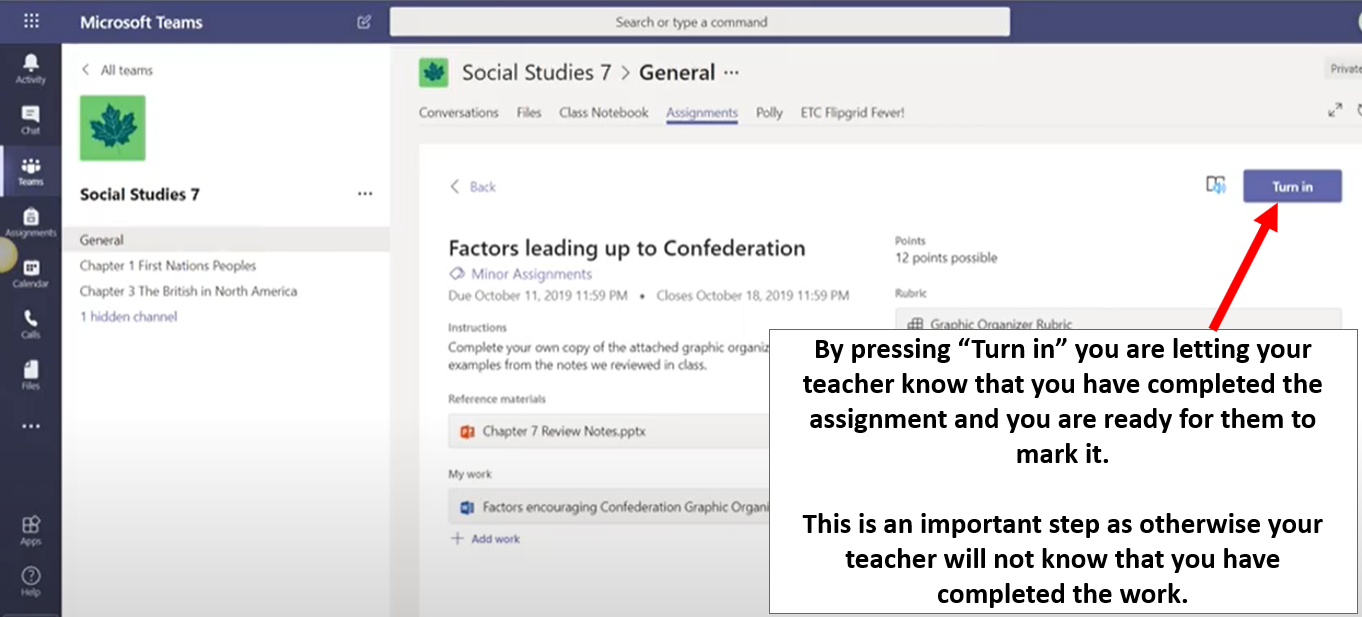
Undoing a turn in
You may wish to undo a turn in when you have forgotten to include something on an assignment
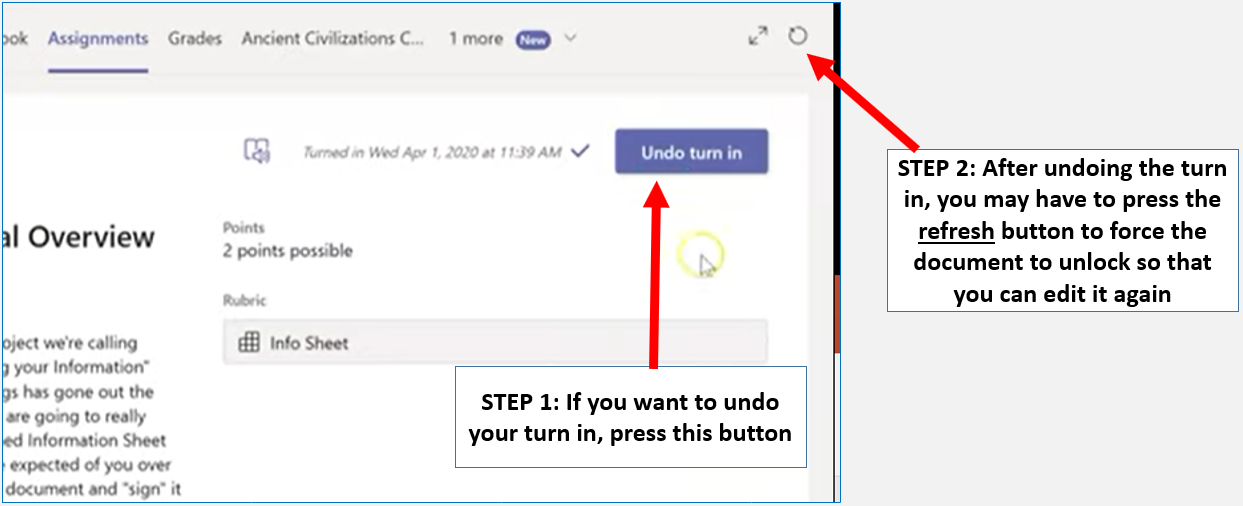
Acting on feedback
Assignments you've turned in will have a checkmark. Open one to view feedback and scores after your tutor has returned it. You can also select an attached rubric to review more details on your score
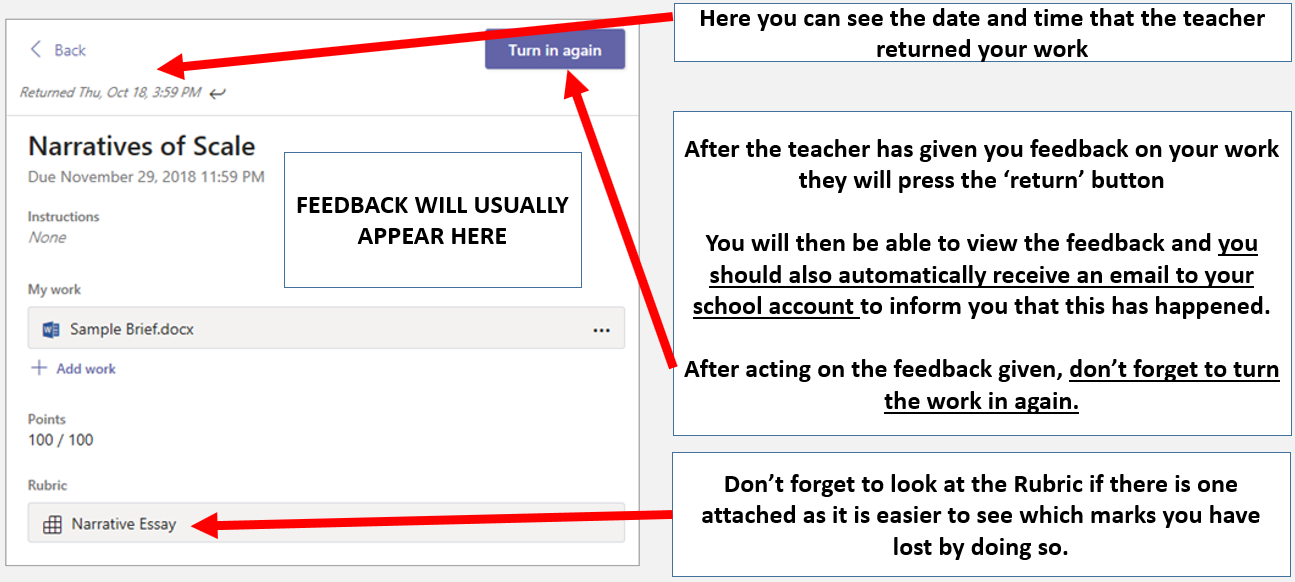
What do the different assignment statuses mean?